Transaction Reports
This report provides both summary and detailed level information from the transactions posted to customer accounts. This report can be used to view all transaction activity for a given time period.
From the Reportsmenu select Financial and then Transactions.
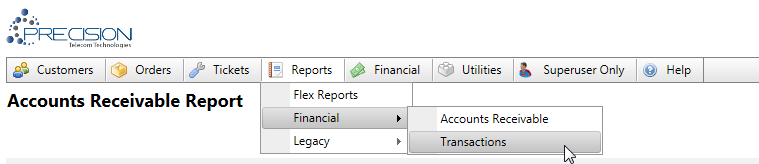
You will see the following screen:
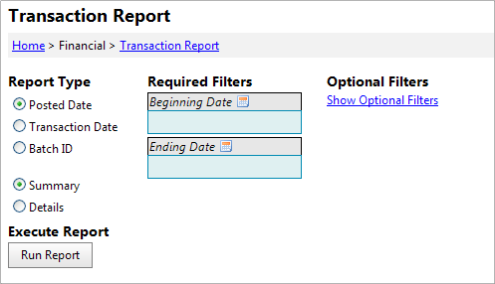
Report Options / Filters
The Transactions Report has required and optional parameters.
The required parameters are one of the following:
- Posting Date or Transaction Date – After selecting one of these options, the system will prompt the user for a Start Date and End Date. In addition, the user can enter Optional Filters.
- BatchID – After selecting this option, the system will prompt the user for the desired Batch ID. A batch id an auto assigned number applied to transactions when they are posted. Note: there are no Optional Filters available with the BatchID.
Users must also choose between a Summary or Detail Report:
- Summary Report – Transactions are grouped by Check or Credit Card, and then by description. This report will have a small amount of records.
- Detail Report – All individual transactions matching the selected report filters will be displayed. This could result in a very large set of transaction records.
Optional Filters
When reporting by Posting Date or Transaction Date, you can click the “Show Optional Filters” button to view and/or change the optional report filters. Here is a screenshot of the available report filters:
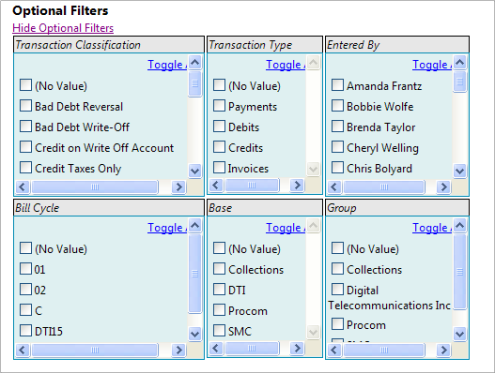
If no items are selected in a checkbox list, then all criteria will be used when returning data results. The filtering options are:
- Transaction Classification (multi select or ALL)
- Transaction Type (multi select or ALL)
- Entered By (multi select or ALL)
- Bill cycle (multi select or ALL)
- Base (multi select or ALL)
- Group (multi select or ALL)
Report Grid Features
After clicking the “Run Report” button, the Transaction Report will be displayed in the Grid at the bottom of the page. In addition, the system displays summary information including the total number of records and total amount of the transactions in the report.
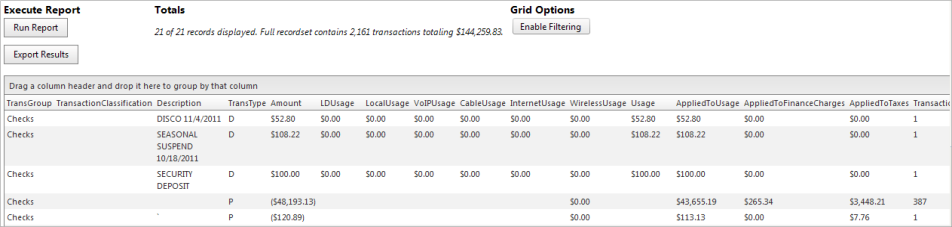
Clicking “Grid Options: Enable Filtering” will enable the following report grid features:
- Grouping - a user can drag a column up to the header and group by that column.
- Sorting - a user can click on a column name to sort ascending, descending, or cancel a sort.
- Paging - a user can choose how many records are on a page and page through the results. Paging options are at the bottom of the grid
- Exporting - a user has the ability to export data from the grid. See Exporting below
- Filtering - clicking the "Enable Filtering" button will allow the column data results to be filtered. A user can enter a filter expression at the top of the column grid and filter down the data that is displayed. To enable a filter, type the filter text into the column filter textbox, then click the filter icon to select the filter application (i.e., “Greater than”, “Equal to”, etc.). The grid will automatically update.
- All Grid Features will remain intact even when new Parameter filters are applied. To clear all parameters and filters, please click the report link at the top of the page to start over.
Data Exporting
Users can Export data using the “Export Results” button. There are three exporting results options:
- Current Page (Excel, Excel Html, Word, CSV, PDF) – this will only export the results shown on the current grid page.
- Full Grid (Excel, Excel Html, Word, CSV, PDF) – this will export all results returned in the entire grid. Note: The maximum number of records exported with this feature is 1000.
- Full Result Set - uses backend service, only supports zipped CSV – this option will only be available if more than 1000 records matched the report results. Due to the performance issues and the amount of data being transferred, the system will only support a compressed comma separate file. This file type, for most users, should automatically open in Excel.
Note: The Excel export option will export all data into a spreadsheet with no formatting, however the general grouping and sorting will remain intact. Any sum totals however will not be exported. To keep the group sum totals, be sure to use the Excel HTML option.
Report Security & Search Criteria
Users who have READ access to the Accounting module will have access to these reports. In addition, the AR report can/may be turned on via the Agent portal. Please note that all results are filtered based on user access and User Search Criteria.